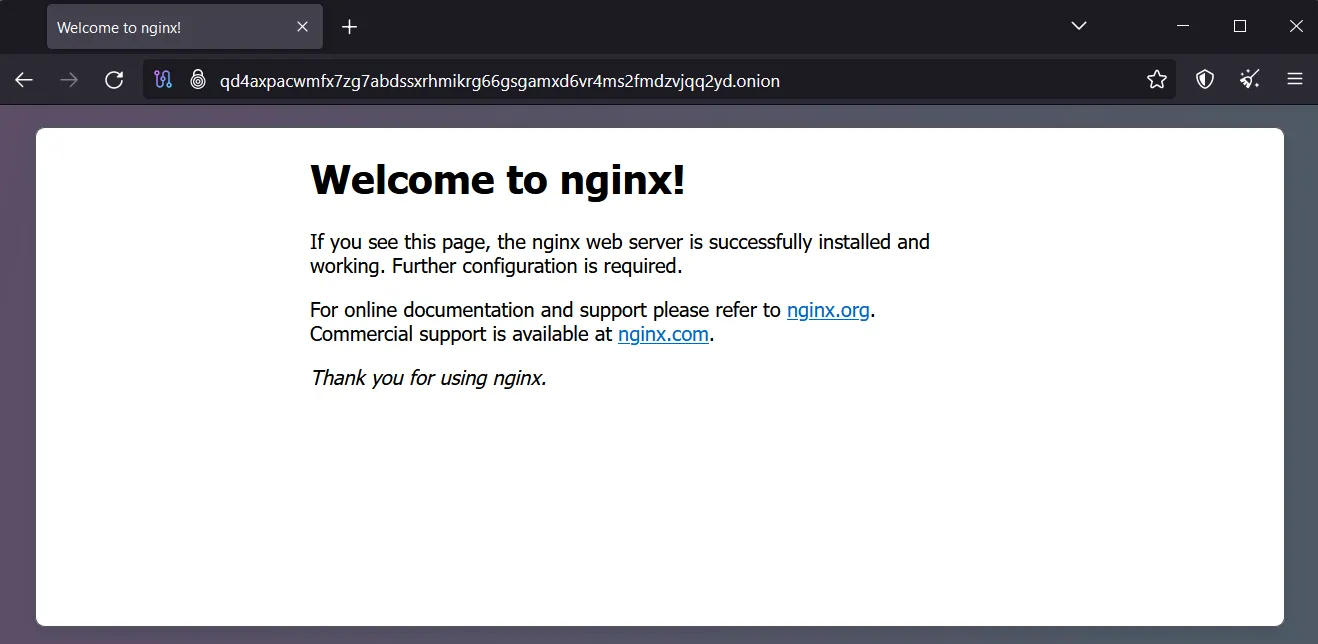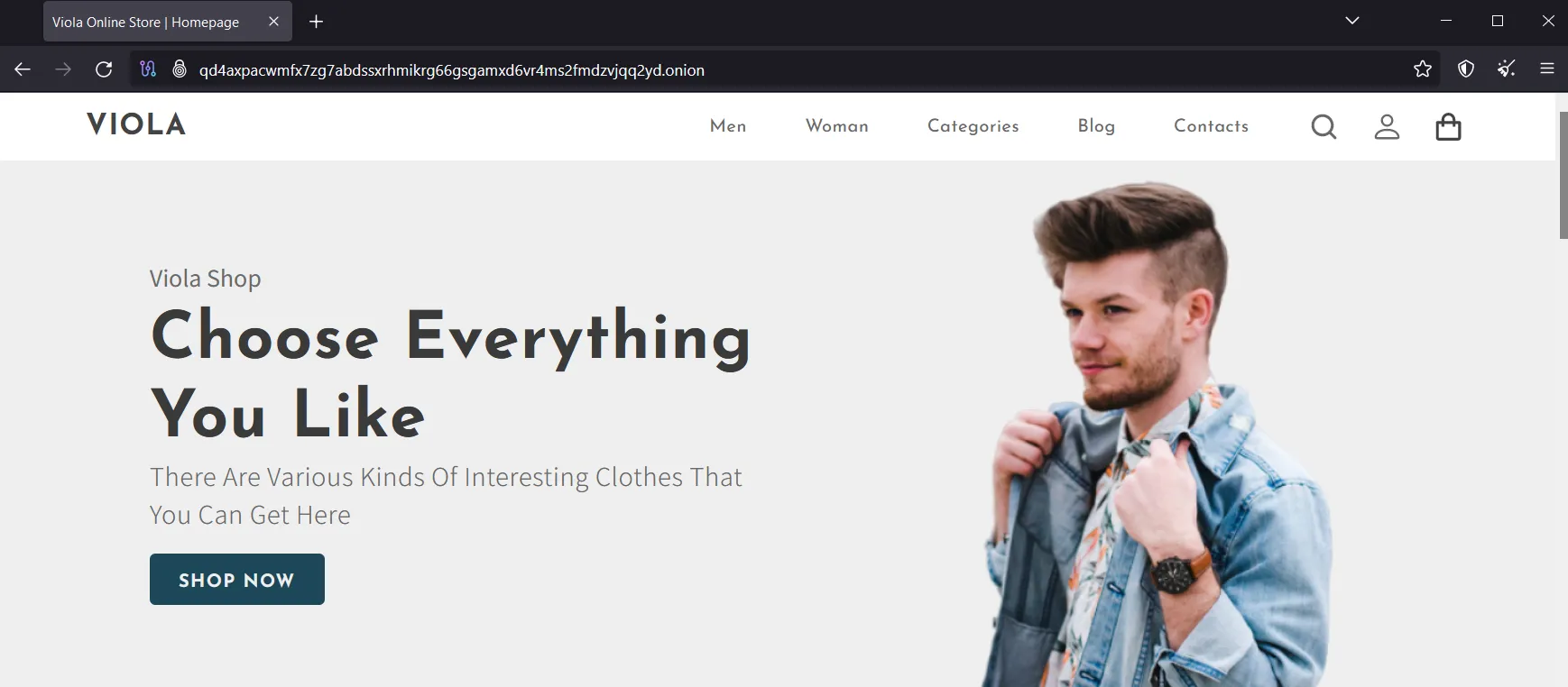Setting up a Tor Server
Tor (The Onion Router) is a network that enables anonymous communication. This guide will walk you through setting up a Tor server with Nginx on a Debian system, including how to customize the default web page.
Update Your System
First, ensure your system is up to date:
1
sudo apt update && sudo apt upgrade -y
Install Tor and Nginx
Install Tor and Nginx using the following command:
1
sudo apt install tor nginx -y
Then enable and start both Tor and Nginx
1
2
3
4
sudo systemctl enable nginx
sudo systemctl enable tor
sudo systemctl start nginx
sudo systemctl start tor
Configure Tor
Now edit the Tor configuration file:
1
sudo nano /etc/tor/torrc
Uncomment or add the following lines at the end of the file:
1
2
HiddenServiceDir /var/lib/tor/hidden_service/
HiddenServicePort 80 127.0.0.1:80
Save and exit the file (Ctrl+X, then Y, then Enter).
Restart Tor Service
Restart the Tor service to apply the changes:
1
sudo systemctl restart tor
Get Your .onion Address
Your .onion address is now generated. You can find it by running:
1
sudo cat /var/lib/tor/hidden_service/hostname
You will have a domain name like below
1
qd4axpacwmfx7zg7abdssxrhmikrg66gsgamxd6vr4ms2fmdzvjqq2yd.onion
Make note of this address, as it’s how users will access your hidden service. Enter this address to the tor browser and you will get the default webpage of nginx
Customize Your Website
You have two options to quickly customize your website:
Edit the default index.html
Replace the default index.html with your desired content:
1
sudo nano /var/www/html/index.html
Add your custom HTML content. For example:
1
2
3
4
5
6
7
8
9
10
11
12
<!DOCTYPE html>
<html lang="en">
<head>
<meta charset="UTF-8">
<meta name="viewport" content="width=device-width, initial-scale=1.0">
<title>My Tor Hidden Service</title>
</head>
<body>
<h1>Welcome to My Tor Hidden Service</h1>
<p>This is a custom web page served over the Tor network.</p>
</body>
</html>
Download a static page from GitHub
Alternatively, you can download a pre-made static website from a GitHub repository:
First, remove the existing content in the /var/www/html directory:
1
sudo rm -rf /var/www/html/*
Then, clone the desired GitHub repository into the /var/www/html directory:
1
sudo git clone https://github.com/rzlwbo1/ViolaOnlineStore /var/www/html/
Now, when you access your Tor hidden service, you’ll see the downloaded page instead of the default Nginx page.